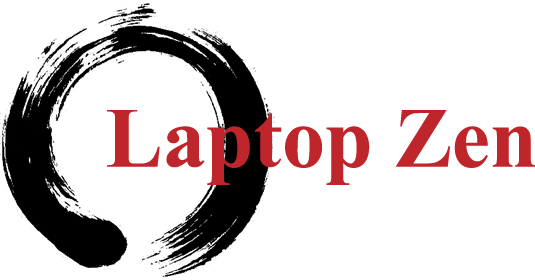So it has been some time since I have take time to write anything for Laptop Zen. With all the work I've been doing, making the time for this blog has been a greater challenge than I was expecting. I really needed to re-frame my own thinking to start handling this project of writing something about tech and answer questions that are common to my customers. If asked about technologies, I have no problem giving a down to earth answer. The issue for me was writing about it, and recognizing the questions that keeping being asked. As I've started to understand what you want to know, I have been giving much more satisfying answers. Which tells me I understand the questions you all are asking me.
The big questions I'm getting currently is about the Windows 10 upgrade. "Should I?" is what most people ask. The answer is more about what you want, need and expect from your computer or laptop. Only a third of the laptops I've upgraded had issues with drivers after the upgrade. Most of that was graphics software needed to be uninstalled and the new Windows 10 driver software installed after that. Sometimes the issues where from chipset drivers or old software for other hardware. So these take a little time to fix. This takes a little extra effort to track down and correct. Some software is also not compatible in Windows 10 and will be uninstalled during the upgrade, and sometimes is left behind in a non functioning state. These software issue can be the worst to try and overcome, and could be a continued source of problems down the road. You could roll back to your previous version of Windows if the problems are to much, but the software that was disabled during upgrade will likely need reinstalled. The other issue you will be faced with is finding thing you used in your previous version of Windows in the new interface. It isn't much of a learning curve, but if you are in the middle of a project, need the machine for work, or classes, then putting the upgrade off till you have time is the only option. Having a second machine to fall back on make the process easier, just in case something comes up while you are learning to navigate the new OS.
After taking everything into account, and you make the decision to upgrade, you'll need a good check list. So here are my thoughts on what you will need.
1) Time. give your self a week to two weeks for installing, configuring, and learning the new OS. Stress kills, and normal everyday use can feel frustrating when you need files, you want something printed, or you need to figure out how to do tasks that are done differently or are just broken in your new OS. Give yourself time to do this in comfort, not under a deadline. The OS will upgrade in less than two hours, but that doesn't mean you will be ready when it is finished.
2)Backup! OMG, this is so important. if your hard drive is near the end of its life, and the upgrade starts, you could loose everything. This process will work your hard drive more than it does in normal every day use. So if the drive hasn't shown any signs, it could still be pushed over the edge and you won't get anything back. Don't risk it, backup, backup, backup. And just so you don't forget, I'll say it again, backup.
3) Cleanup. Remove junk file, run CCleaner and use the tools it has to uninstall software you don't need or use. Clean the startup items for Windows and your browsers, run the built in registry cleaner. Run disk cleanup, and defrag if needed.
4) Check your manufactures website for Windows 10 drivers, if they have them, download chipset, video drivers, audio, and network drivers. Anything else you can get after the upgrade, but these should be added right after upgrading and then uninstalling the old software. Install in the order I listed them for the lest chance of issues.
5) Upgrade! You can check the software and drivers and do updates when it is done and start enjoying the new OS. Don't assume it is to broken or slow before loading your new drivers, getting updates and checking on your software for functionality. If something is wrong after all the updating, check event viewer by right clicking the start button on the task bar and selecting event viewer, and select Windows Logs and then system. Check here for any critical errors, and see what they indicate as the cause. Copy parts of the log description to search Google if your are not sure what it is indicating.
At any point in the process, you feel stuck or you got questions, even you just want it to be took care of for you, contact me. I am always ready to help. I've been on Windows 10 since last year when the Dev edition was first released, and put copies on a variety of system back in March to test for issues on different types of hardware. I made sure I was ready for anything and got early view on the solutions that we all will need for this transition.
I can also install Linux for you if you are just done with the Microsoft thing.